Installing TMG Beta 2 may have not been not quite a walk in the park, as you may have noticed.
TMG Beta 3 improves the things in this area. I would say that you may see a major improvement. But it may fail to knock your socks off. Well, at least it didn’t knock mines off. I’ve installed TMG Beta 3 on Windows Server 2008 SP2 in the bellow lines.
Of course, remember this is still beta stuff.
The default install menu looks really promising at this stage(I can’t stop noticing that Microsoft has some fine artists, I found the look of the install page quite nice, as well as TMG’s mmc –for those interested in both functionality and aspect, the new TMG seems that will have them both-):
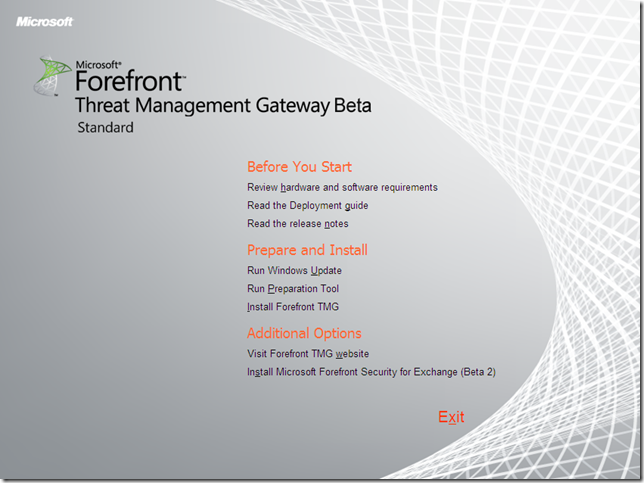
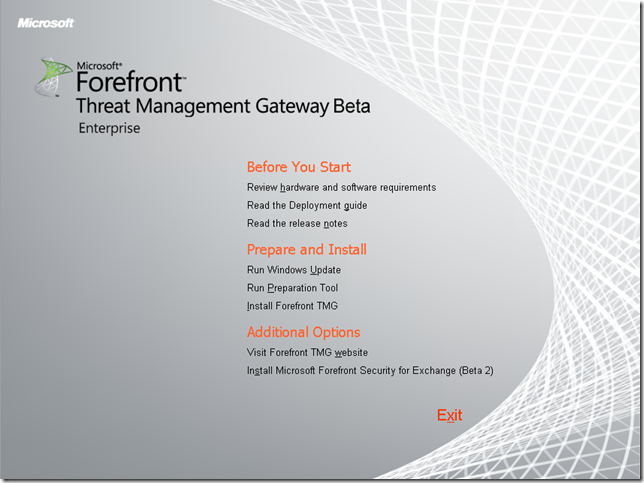
As can be seen from above, this page is structured as: Before You Start, Prepare and Install, Additional Options. So technically speaking there are two main parts, an info part and an action part(meaning prepare the TMG machine and install TMG). Obviously you should not jump to the action one before going through the info one.
On the Before You Start area, momentarily the links are to online resources. For a beta release or a test installation in a lab this may be fine, but –maybe it’s just me-, it’s not quite a good idea for a production deployment, to give to the TMG machine, Internet access prior of installing TMG. Also, depending on the design of the networks of various people, the Windows Update may require Internet access too.
The info part:
Review the hardware and software requirements:
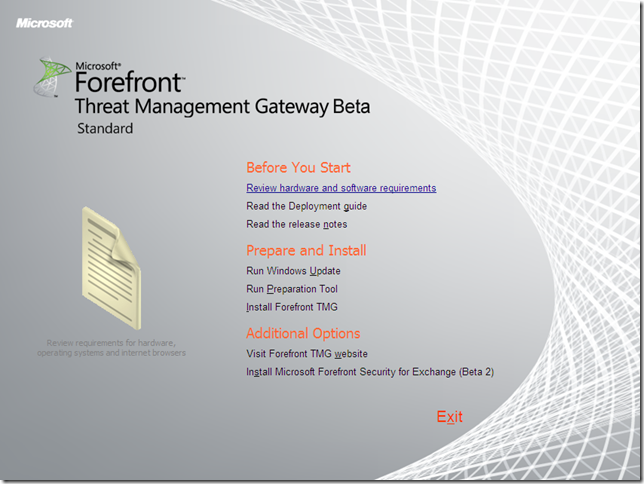
Read the deployment guide:
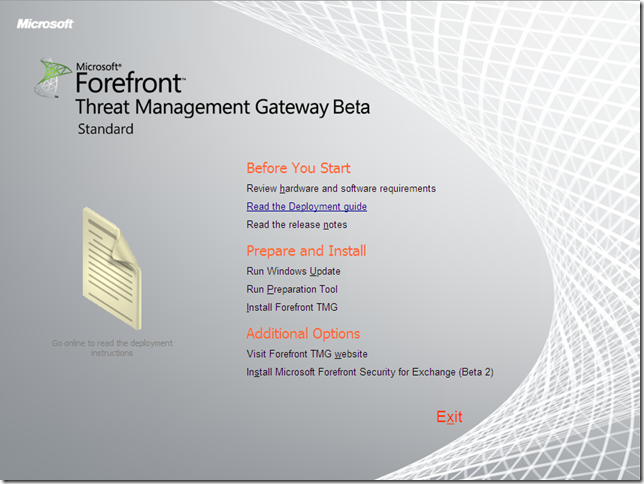
Read the release notes:
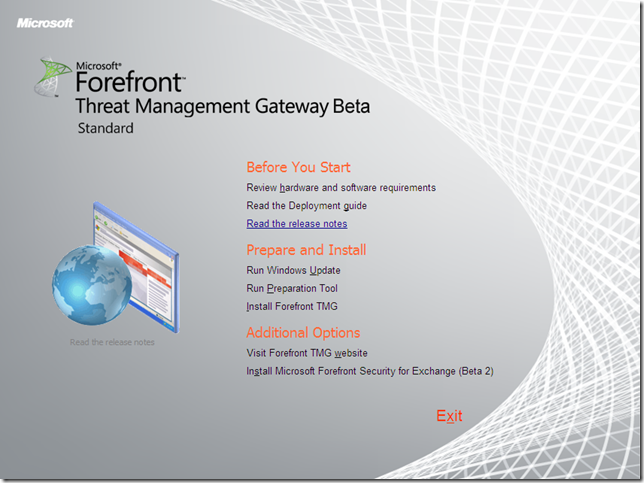
Additionally, visit the Forefront TMG website:
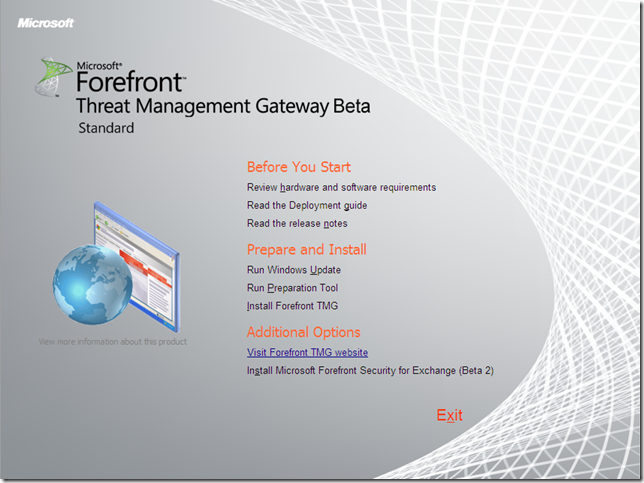
The action part:
You can run Windows Update, just to make sure the underlying Windows is up to date(on the test lab I did not use a WSUS, so I’ve just let the wizard do its thing and launch the Windows Update to downloads the updates over the Internet):
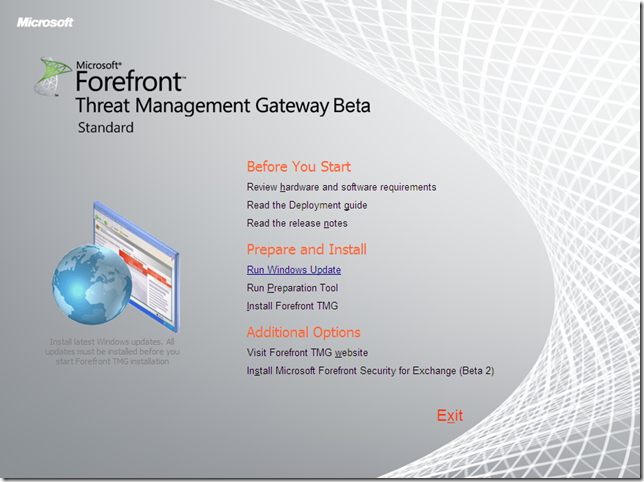
Run the preparation tool:
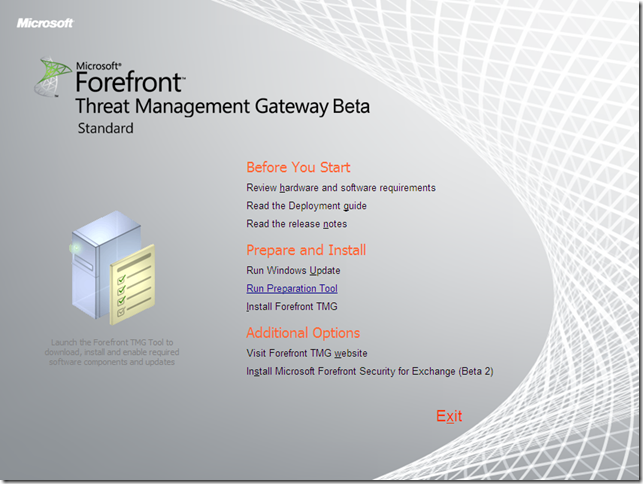
Finally install TMG Beta 3:
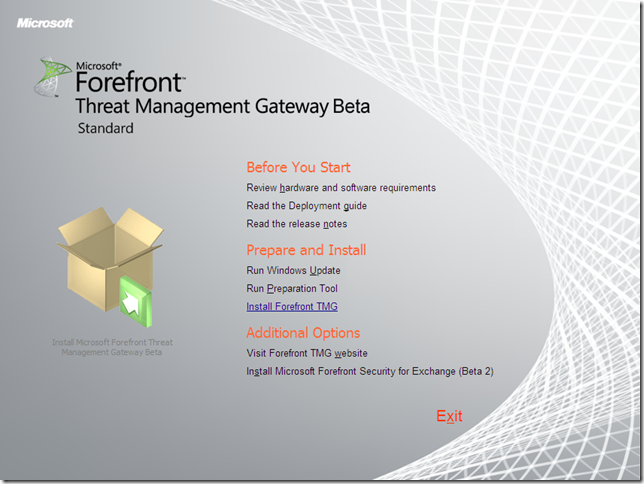
There is an additional option you can use from the install page, Install Microsoft Forefront Security for Exchange:
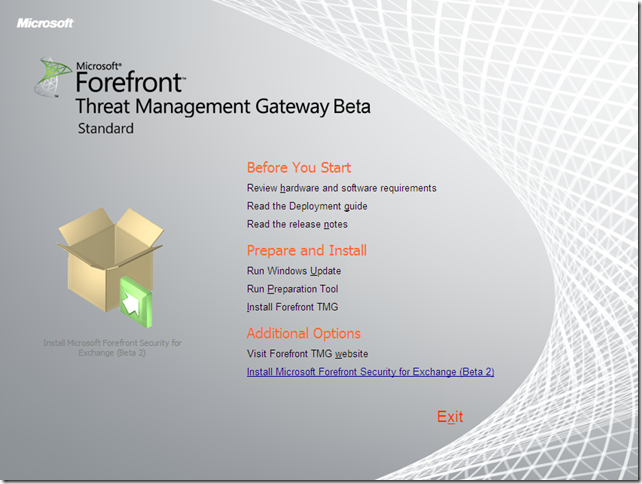
If we click that link, the setup wizard for FSE starts(not sure exactly how really helpful is this, anyway you need the Edge Transport Role before you install this and the prepare tool does don’t take care of this aspect, it would be nice to have this feature integrated within the TMG installation and preparation tool to help us choose if we want to use the email protection feature or just leave it for later rather than wondering what we need to get this feature working):
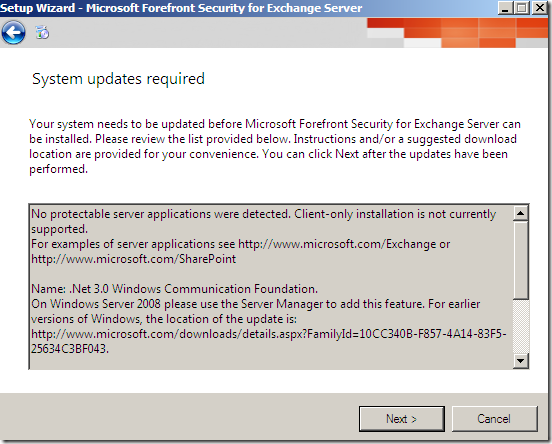
The good part, is that, according to the release doc, we can install the Edge Transport Role or FSE after installing Forefront TMG and configuring an email policy.
The new tool to prepare the machine for TMG installation, is very handy(currently this tool is also automatically run when you click the Install Forefront TMG link), notice what components will be installed:
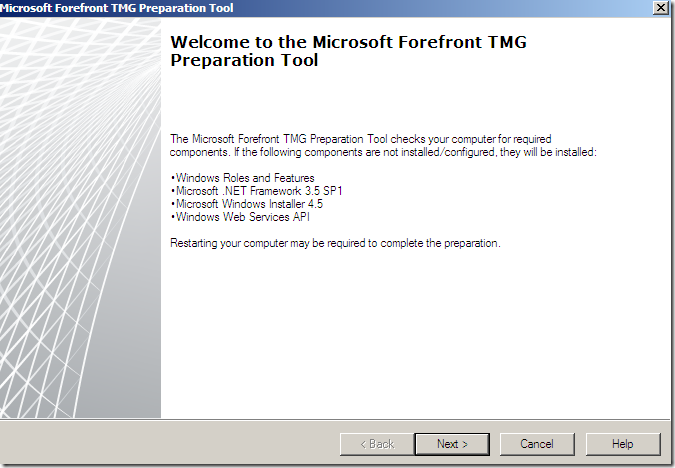
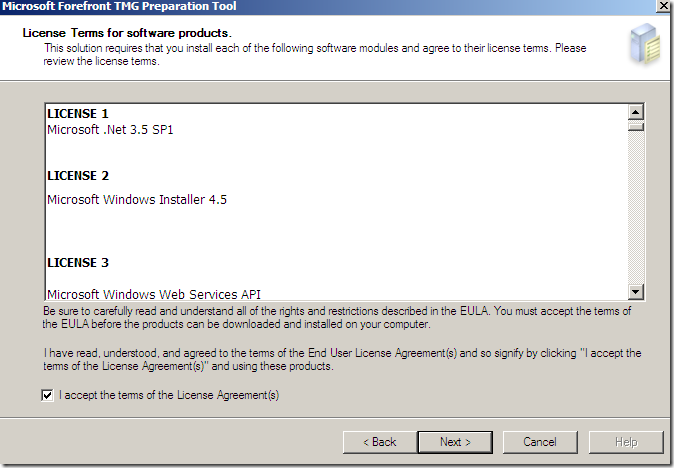
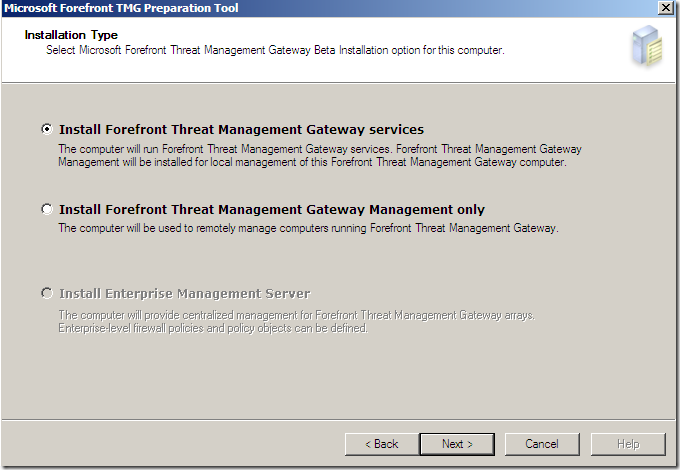
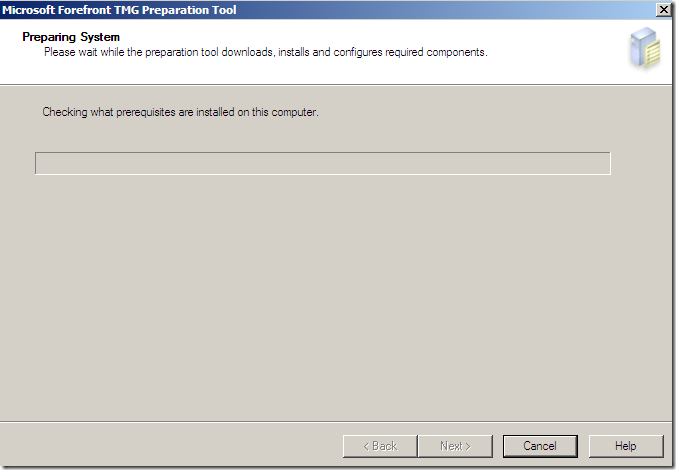
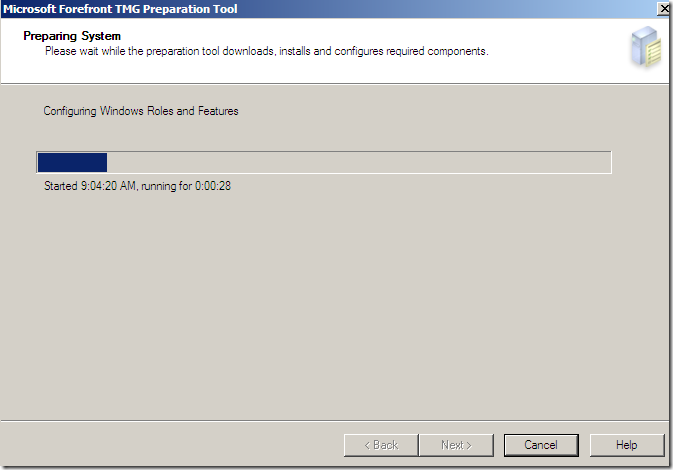
At this screen it may appear(maybe it’s not obvious here, see bellow, but I’ve run into a party pooper with my setup):
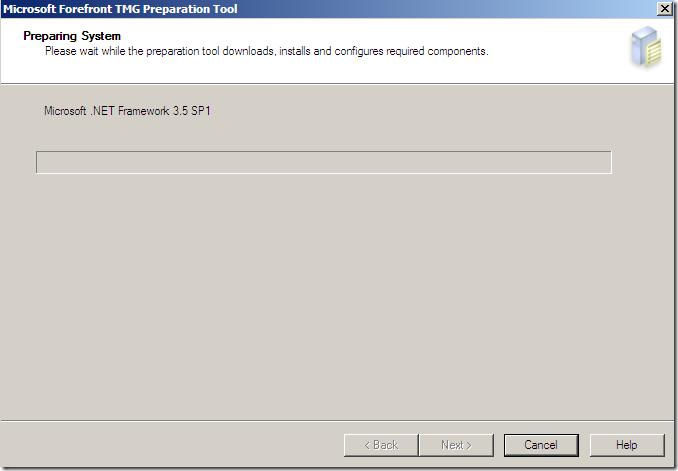
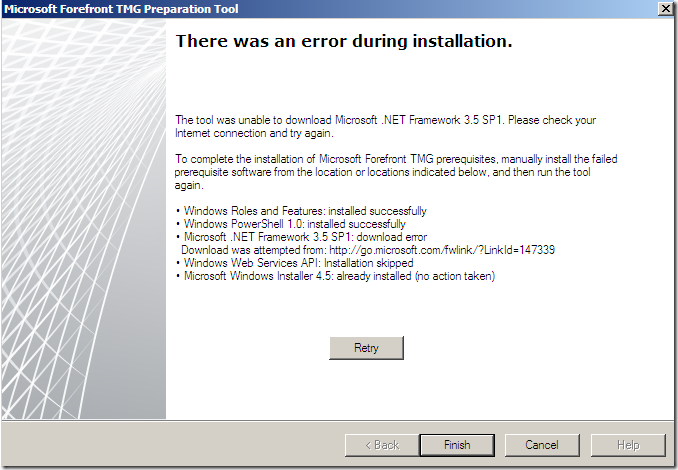
It looks like, on my lab, it went to download .NET Framework 3.5 SP1 over the Internet, and I, I was waiting to complete the installation before giving to the TMG Internet access. With a little change of plans, the beast was happy:
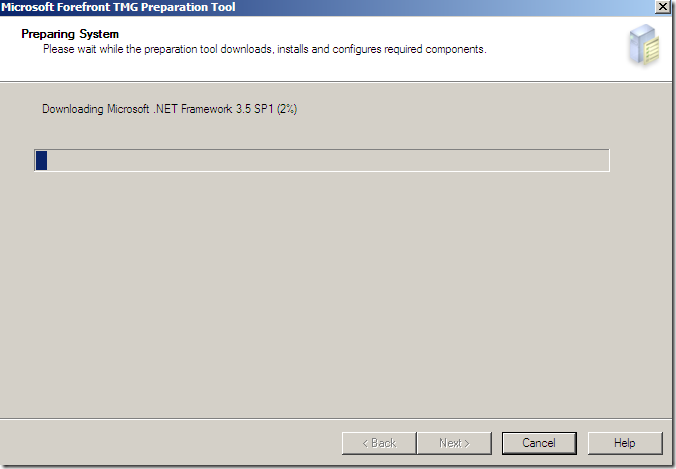
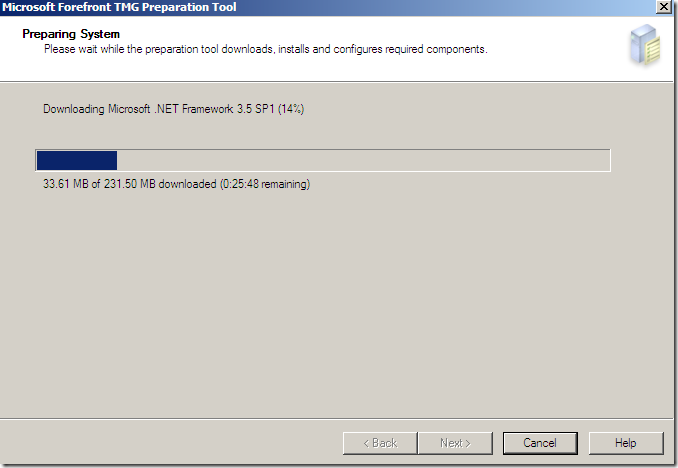
The wizard is smart enough to detect what it has to install and what not(in case some of the features were already installed):
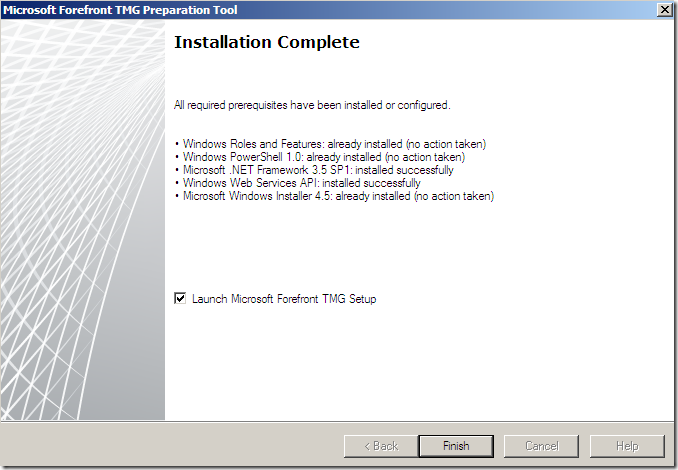
Note that you have to disable UAC, otherwise the TMG setup may not launch(no major changes for the install wizard, so I will not picture them too much).
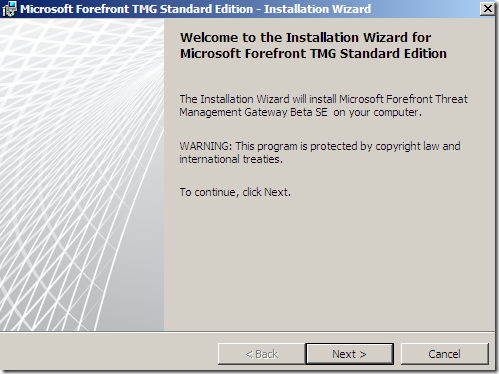
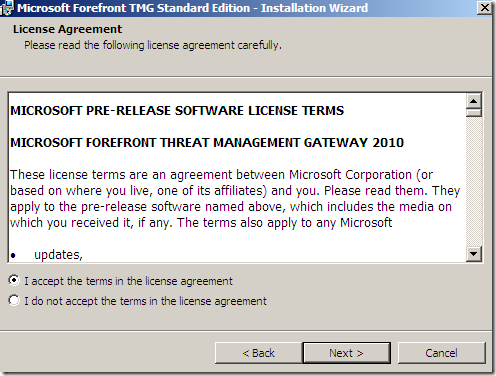
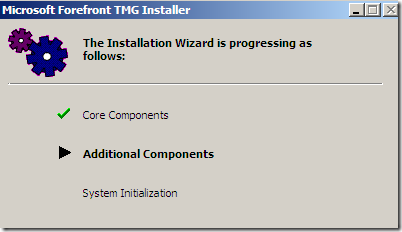
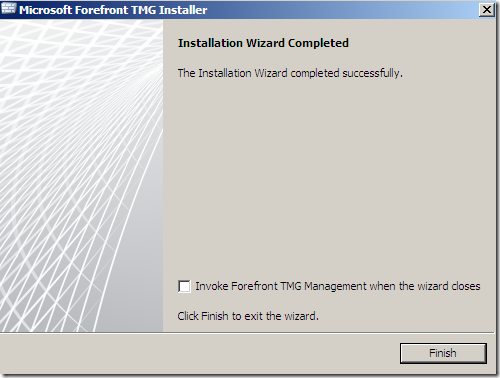
So if you are looking to an “all-in-one” installation for all TMG’s features from the same install menu, right now, it might not be the case. But you should have a better experience installing TMG Beta 3 than you used to have when installing TMG Beta 2.